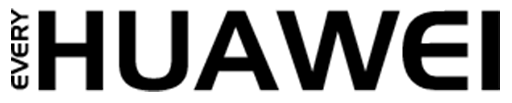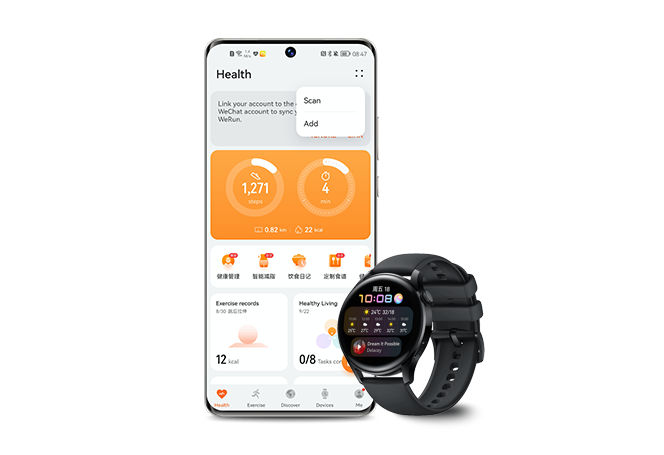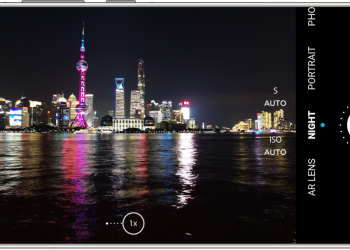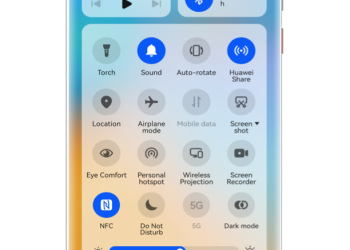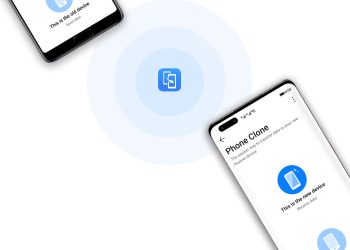Pairing your HUAWEI Watch or Band with an EMUI phone is a simple process that allows you to sync your wearable device with your phone for a seamless experience. Whether you’re using a HUAWEI Band, HUAWEI Talkband, or HUAWEI Watch, here’s a step-by-step guide to help you get started.
Step 1: Install the Huawei Health App
To begin pairing your HUAWEI Watch or Band with your EMUI phone, you need to install the Huawei Health app. If you’ve already installed it, ensure that it’s updated to the latest version:
- Open the Huawei Health app.
- Go to Me > Check for updates.
- Update the app to the latest version if needed.
If you haven’t yet installed the app, download it from the HUAWEI AppGallery or the Google Play Store.
Step 2: Log In to Huawei Health
After installing or updating the Huawei Health app, open it and log in using your HUAWEI ID. If you don’t already have an ID, follow the prompts to create one:
- Go to Me > Log in with HUAWEI ID.
- If you don’t have a HUAWEI ID, register for one.
- Ensure that you’re logged in using an adult account to ensure smooth pairing with your phone.
Step 3: Power on Your Wearable Device
Next, power on your HUAWEI Watch or Band:
- Select your preferred language on the device.
- Make sure the device is powered on and ready to pair with your EMUI phone.
Step 4: Initiate the Pairing Process
- Open the Huawei Health app and go to the Me tab.
- Tap the + icon in the upper right corner to add a new device.
- The app will search for available devices. Find your HUAWEI Watch or Band in the list and tap on Connect.
- Alternatively, you can tap Scan to scan the QR code displayed on your HUAWEI Watch or Band to initiate pairing.
Step 5: Complete the Pairing Process
When the Bluetooth message syncing notification appears on the Huawei Health app screen, tap Agree to continue.
Next, a pairing request will appear on your wearable device. Follow the onscreen instructions on your phone to complete the pairing process.
Pairing the HUAWEI WATCH Buds
If you’re using a HUAWEI WATCH Buds, the process is slightly different. First, pair your HUAWEI Watch with your phone, and the earbuds will automatically start pairing with the phone.
Pairing your HUAWEI Watch or Band with an EMUI phone is quick and easy when you follow these steps. The Huawei Health app ensures that your wearable device stays connected to your phone for a seamless experience. Now, enjoy syncing your fitness data, receiving notifications, and exploring other features that will enhance your device usage.
READ: How to Reset Your HUAWEI Bluetooth Earbuds to Factory Settings