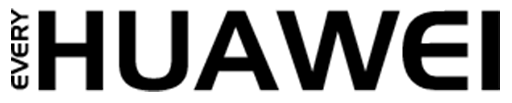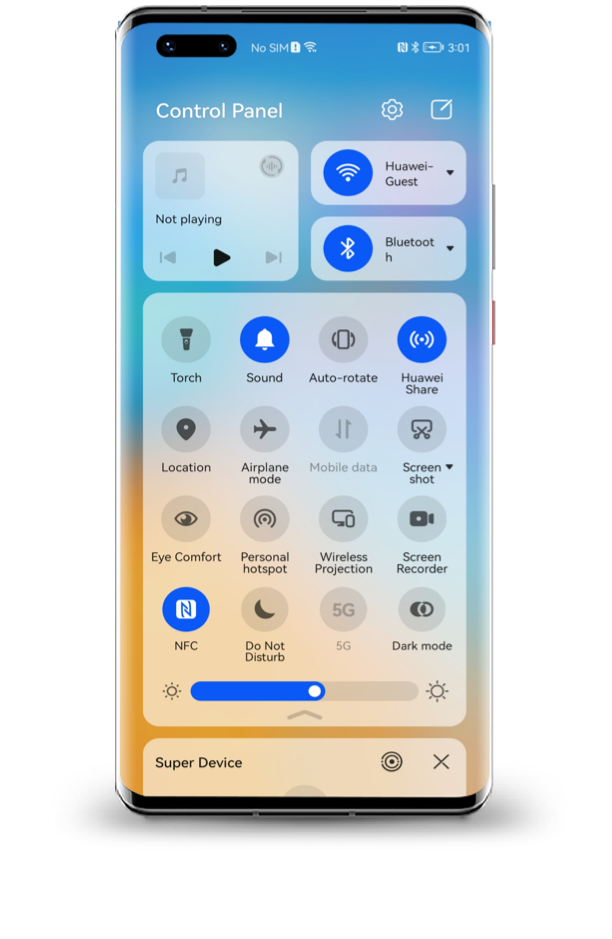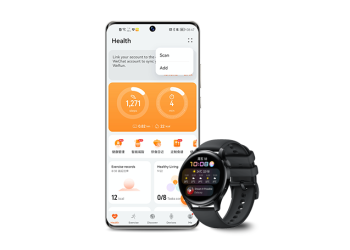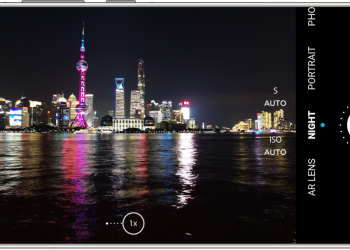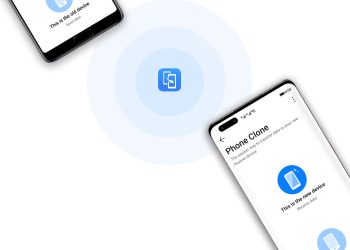Huawei Share makes it easy to send files across Huawei devices without using cables or mobile data. Whether you want to share photos, videos, documents, or apps, Huawei Share helps you do it quickly. This guide shows you how to share files using Huawei Share on phones and laptops.
First, turn on Huawei Share. Swipe down your phone’s status bar, then tap the Huawei Share icon. You can also go to Settings > More connections > Huawei Share, then switch it on. When activated, both Wi-Fi and Bluetooth are turned on.
To send files between phones, enable Huawei Share on both devices. Choose your files on the sending phone. Tap and hold the file, tap Share, then select Huawei Share. A list of nearby devices will appear. Tap the name of the receiving device. On the receiving phone, tap Accept. Files will save under Files > Internal Storage > Huawei Share and appear in Gallery > Albums.
Keep both phones close—within 10 meters—and unlocked during the transfer. Ensure the receiving phone has enough storage space. Avoid letting the screens turn off to prevent connection drops.
To connect your phone with a Huawei laptop, make sure your phone supports NFC and Huawei Share. Your laptop must have the Huawei Share icon and run PC Manager 9.0 or later. For advanced features like Multi-screen Collaboration, PC Manager 10.0 or later is required.
First, enable Wi-Fi, Bluetooth, and NFC on your phone. Then, on your laptop, open PC Manager and press F10. Accept the user agreement. Tap your phone’s NFC area to the Huawei Share icon on the laptop. Hold it there until you feel a vibration or hear a sound. Follow the prompts on both screens to finish pairing.
After pairing, you can answer calls, send messages, and drag files from your phone to the laptop screen. You can also copy and paste between the two devices.
Huawei Share also lets you tap your phone to the speaker for instant music playback or pair multiple speakers with a simple shake. These smart features show just how smooth the Huawei ecosystem has become.
Now that you know how to share files using Huawei Share, try it out. It’s fast, efficient, and built for seamless interaction between Huawei phones, laptops, and accessories.