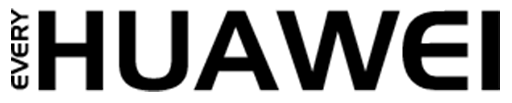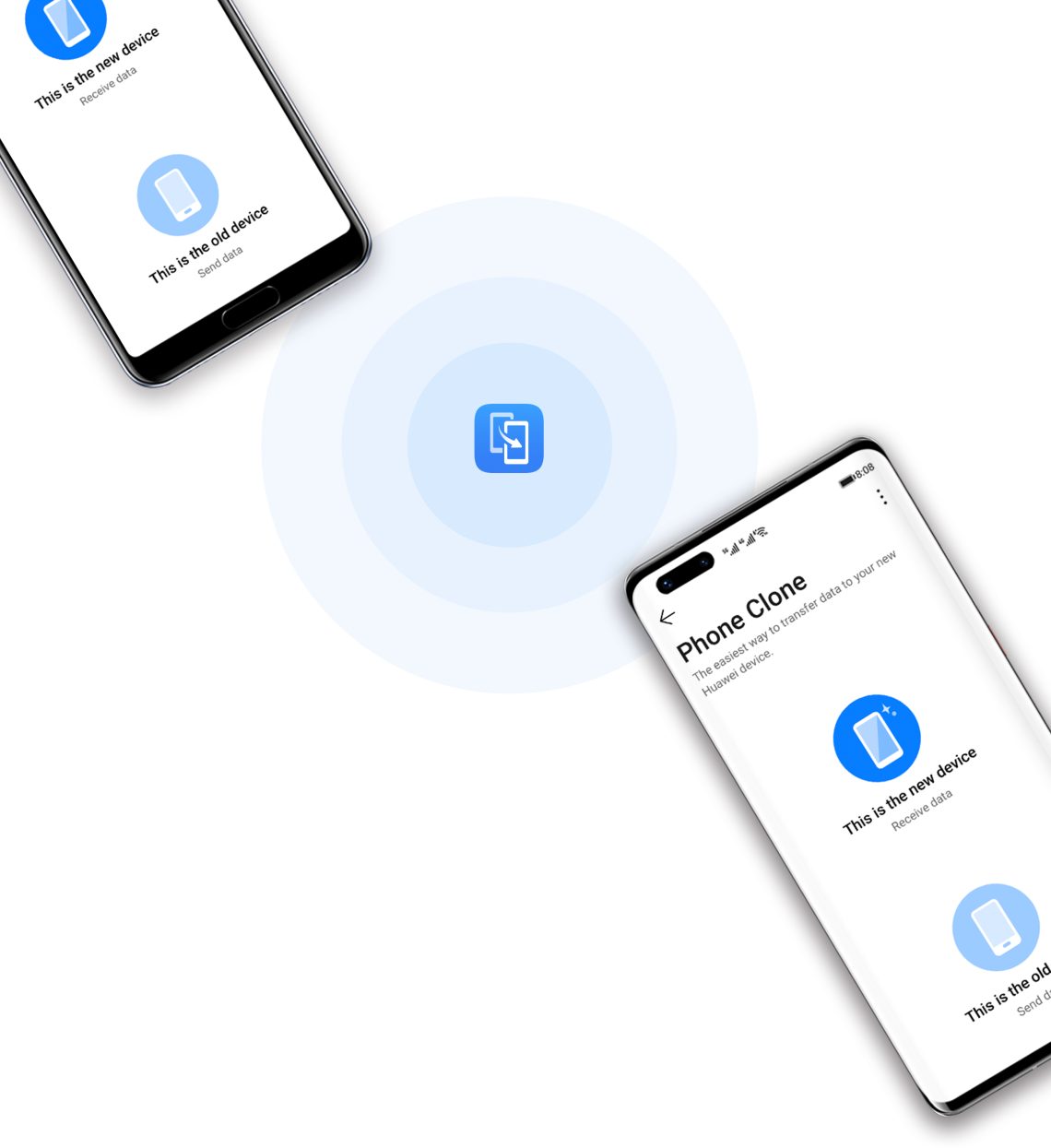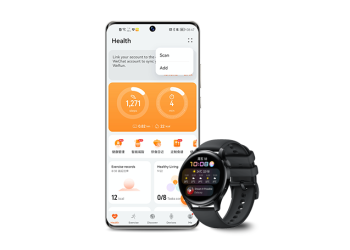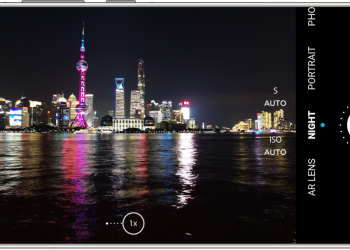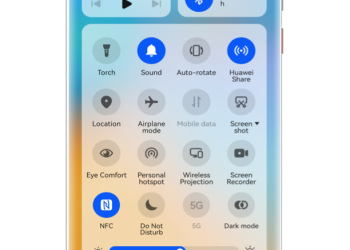Switching phones doesn’t have to mean losing your contacts, photos, or important files. With Phone Clone, you can move your data quickly and securely from your old device—whether it’s Android or iOS—to your new phone without any hassle.
Transfer Data from an Android or Huawei Device
Moving your content from an Android or Huawei phone is fast and simple using Phone Clone. Follow these steps:
- On your new phone, open the Phone Clone app, or navigate to
Settings > System & updates > Phone Clone. - Select This is the new device, then tap Huawei or Other Android.
- On your old phone, download and install the Phone Clone app from AppGallery or another app store.
- Launch the app and choose This is the old device.
- Connect the devices by either scanning the QR code or manually pairing.
- Choose the data you want to transfer—contacts, calendar, photos, videos, and more.
- Tap Next > Transfer to begin the process.
Thanks to this method, your files are migrated efficiently without needing internet access or cloud storage. All transfers happen directly between the two phones.
Migrate Data from an iPhone or iPad
If you’re moving from an iOS device, Phone Clone still has you covered:
- On your new Huawei phone, open the Phone Clone app, or go to
Settings > System & updates > Phone Clone. - Tap This is the new device, then choose iPhone/iPad.
- On your old iPhone or iPad, download Phone Clone from the App Store.
- Open the app, select This is the old device, and follow the instructions to connect both devices.
- Select the data types to transfer—such as contacts, photos, and videos.
- Follow the remaining prompts to complete the transfer.
Using this process, users can shift essential data from Apple devices to Huawei phones with ease. The connection is secure, and no cloud accounts are needed.
Note: Always check the App Store listing for the latest version of Phone Clone compatible with your iOS version.
Why Use Phone Clone?
- No data cables required
- Works offline through Wi-Fi hotspot pairing
- Cross-platform support for iOS and Android
- Secure direct connection, no cloud backups needed
- Fast transfers, even for large files
Whether you’re upgrading or switching platforms, Phone Clone makes your transition smoother.
READ: How To Connect Huawei Wearable Device to iOS in Minutes